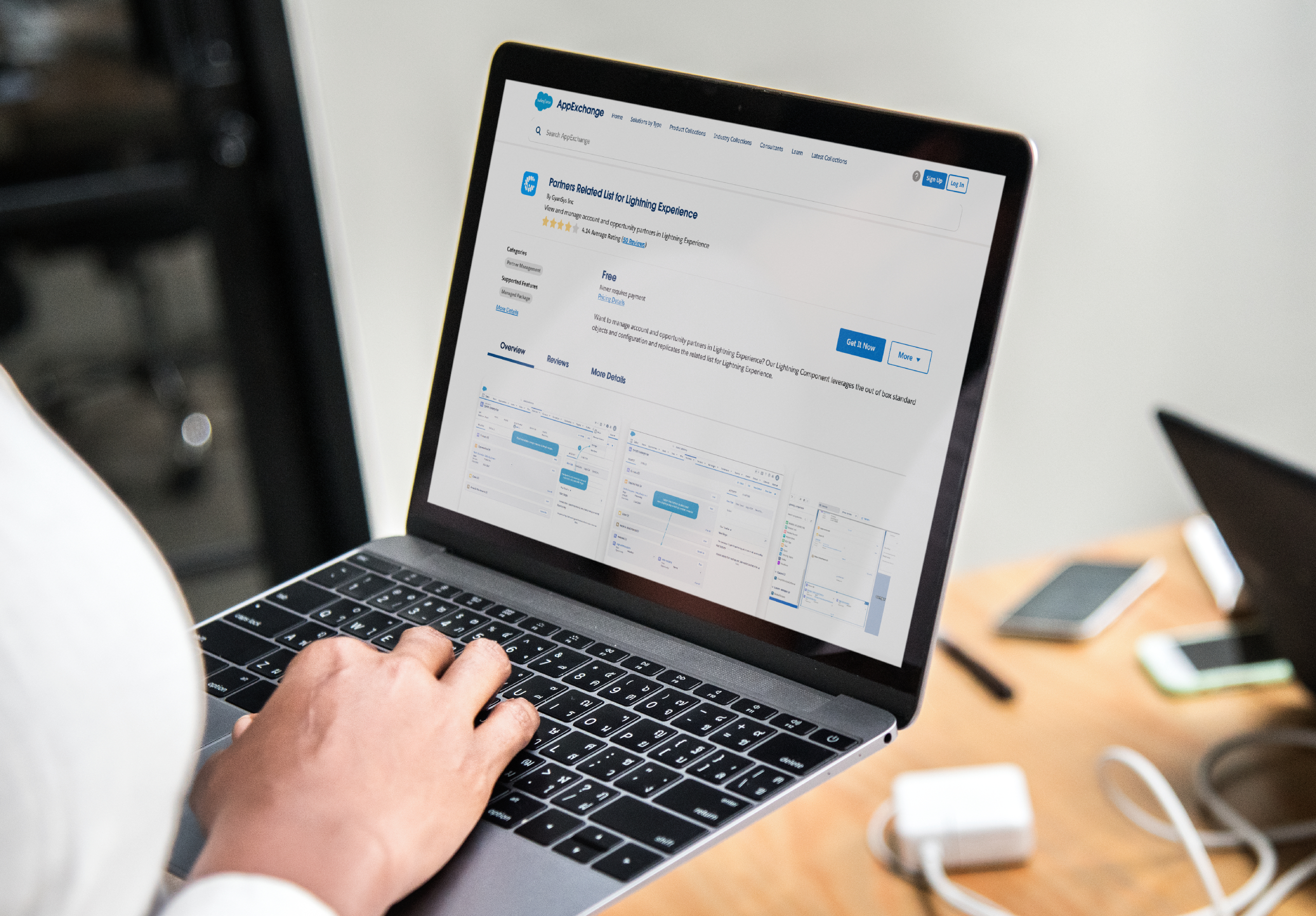Want to manage Account and Opportunity partners in Lightning Experience? Our Lightning Component leverages out-of-the-box standard objects and configuration and replicates the related list for Lightning Experience. Simply add it to your Account or Opportunity page layout(s) and you’re ready to go
Check us out on the AppExchange here.
3 Simple Steps for Post-Installation Setup
- In Sales Cloud, navigate to any existing account record and click on Edit Page.

- Drag and drop the ‘RelatedPartners’ component to the page layout.

- Configure display options on the left and click on Save.

Then you should be able to see any existing partner records on the Partner-related card.

That’s all – now if you haven’t already, configure partners in Salesforce just like you normally would for Classic.
Troubleshooting Note: If any of your users are not able to access parts of this component, please assign them the Partners Related List User permission set included in the package. This provides the Apex Class permissions necessary to ensure the proper operation of the component.
Important Note: Partners Related List for Lightning Experience Summer 2017 Bug
There’s a bug in Summer ’17 that causes the components to not show up immediately after installation – this affects other components on the AppExchange too and not just this one. We have a support case open with Salesforce on this matter but would appreciate it if you could raise one as well.
In the meantime, please perform the following workaround:
- Install the package from AppExchange
- Go to Developer Console, File > New > Lightning Component. Give it the name Test (or any other name – it doesn’t matter since you can delete this later), and hit Submit.
- After you create the lightning component, click on the COMPONENT tab on the right-hand side and then replace the code in the new tab with the following
<aura:component implements="flexipage:availableForAllPageTypes" access="global"> <aura:attribute name="greeting" type="String" default="Hello" access="global" /> <aura:attribute name="subject" type="String" default="World" access="global" /> <div style="box"> <span class="greeting">{!v.greeting}</span>, {!v.subject}! </div> </aura:component>Then save it.
- Go back to Lightning App Builder and our Partner Related List component should now appear in the list.
Disclaimer and Liability Limitation
- USE AT YOUR OWN RISK. No warranty or support, explicit or implied, is provided for this application.
- This app is UNSUPPORTED. We may update the package from time to time to incorporate feedback and/or bug fixes at our discretion.
Copyright © 2017, Groundswell Cloud Solutions Inc. All Rights Reserved.
The software is provided “as is”, without warranty of ANY KIND, express or implied, including but not limited to the warranties of merchantability, fitness for a particular purpose, and non-infringement. In NO EVENT shall Groundswell Cloud Solutions Inc. (or any of its officers, directors, employees, consultants, agents, or affiliates) be liable for any claim, damages or other liability whatsoever, whether in an action of contract, tort or otherwise (including without limitation negligence), arising from, out of or in connection with the software or the use or other dealings in the software.